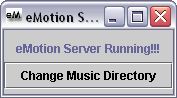
| Home | Download | Instructions | Installation | About Me |
Installation
Before installing eMotion, you must install the JEODE Package on the Zaurus, if you have a ROM version of 3.1 or higher. You must install Java Virtual Machine (JVM) on your computer (both client and server). Winamp must be installed only your windows machine (server side) (Install Winamp v.2.xx not 3.x. Winamp should be installed in C:\Program Files\Winamp)
2. Extract the files in eMotion_x.x.zip (x.x is the version number).
3. Installation on Zaurus: Transfer the file, eMotion_x.x_arm.ipk to your Zaurus through Qtopia desktop/ IntelliSync or via the network. Select the eMotion_x.x_arm.ipk on your Zaurus and install the package.
Installation on PC: Copy the folder "eMotionClient" from the extracted folder to the PC you wish to be the client (The PC that remotely controls winamp).
Important: The Server must be a windows machine with winamp installed.
Setup
1. On your windows machine locate your music directory. It is a good idea to organize your music in that directory into genres.
Example: Create a directory within that music directory named "Classical" and place all your Classical music inside. If you have less than 2 genres that you listen to, organize your music by artists or sub-genres. This is only a recommendation, not a requirement.
Note: Music must be placed in subdirectories within your music directory in order for them to appear on the Genre listing in eMotion.
2. Make sure your Zaurus has a network connection to your PC, preferably wireless.
3. Run the batch file (eMotionServer.bat) in "eMotionServer" folder of the zipped file on your windows PC running winamp. A window will appear allowing you to browse through your files, locate the music directory in the browser. Select that directory and click the "Ok" button. This will close the browser and open a new window that prompts "eMotion Server Running!!!" Do not close this window.
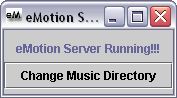
4. Running eMotion on Zaurus: Run eMotion on your Zaurus by selecting the Games tab and clicking on the eMotion Icon.
![]()
RUNNING eMotion client side on a PC:
Windows-Run the batch (eMotionClient.bat) in the eMotionClient folder.
Linux- Run the script file (eMotionClient.sh) in the eMotionClient folder.
5. eMotion will begin loading and will display the eMotion logo. A window will prompt you to input the IP address of your windows machine.

Note: If after selecting "OK" nothing happens, check your network connection between your windows machine and the Zaurus. Also make sure that the eMotion server is running on your windows machine and make sure you have port 4144 open on your firewall.
6. Proceed to the instructions section to learn how to use eMotion.
Questions?
If you have any questions or comments please email me: evilfoxe@hotmail.com